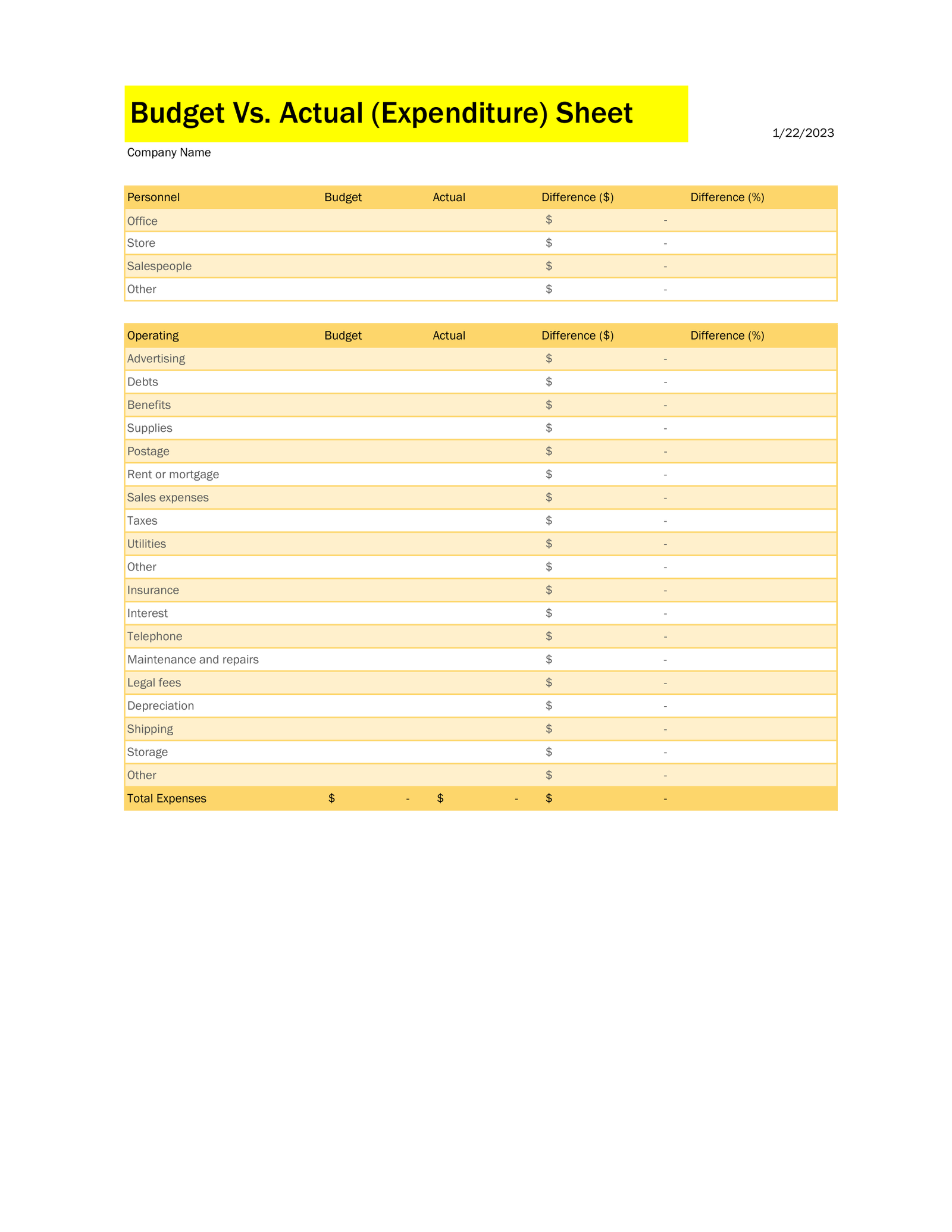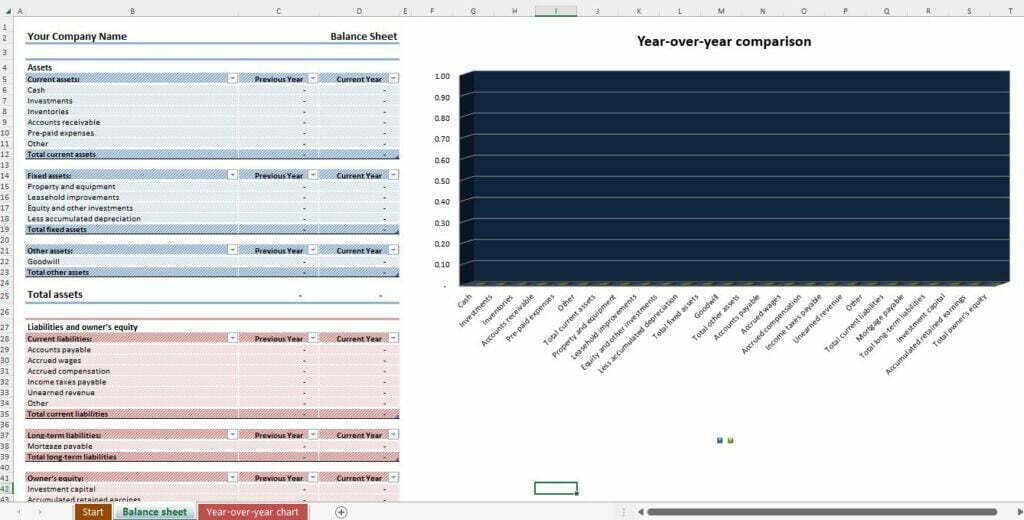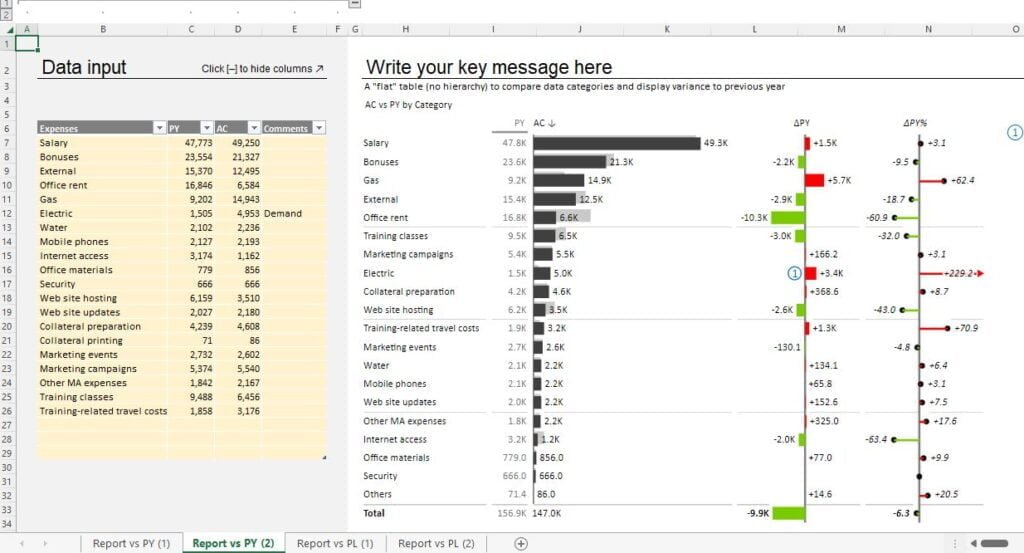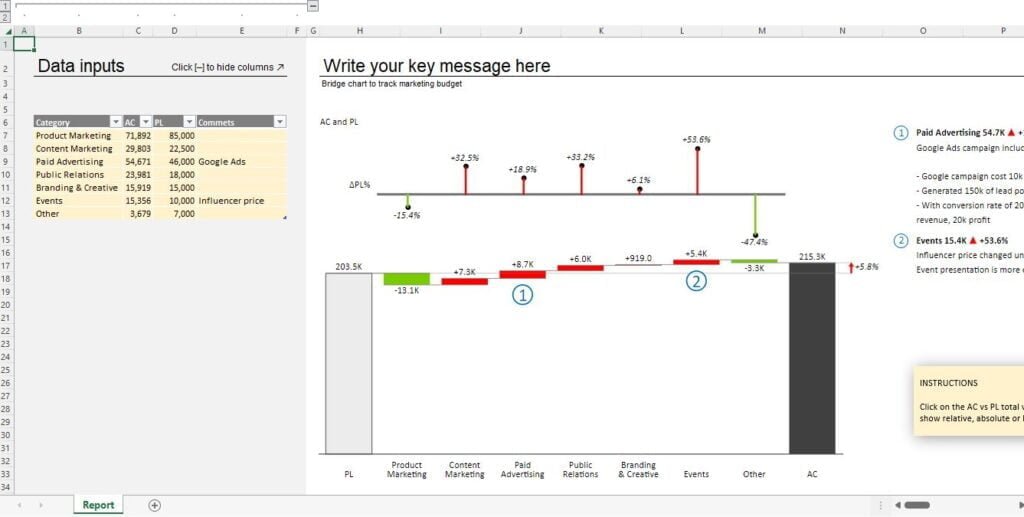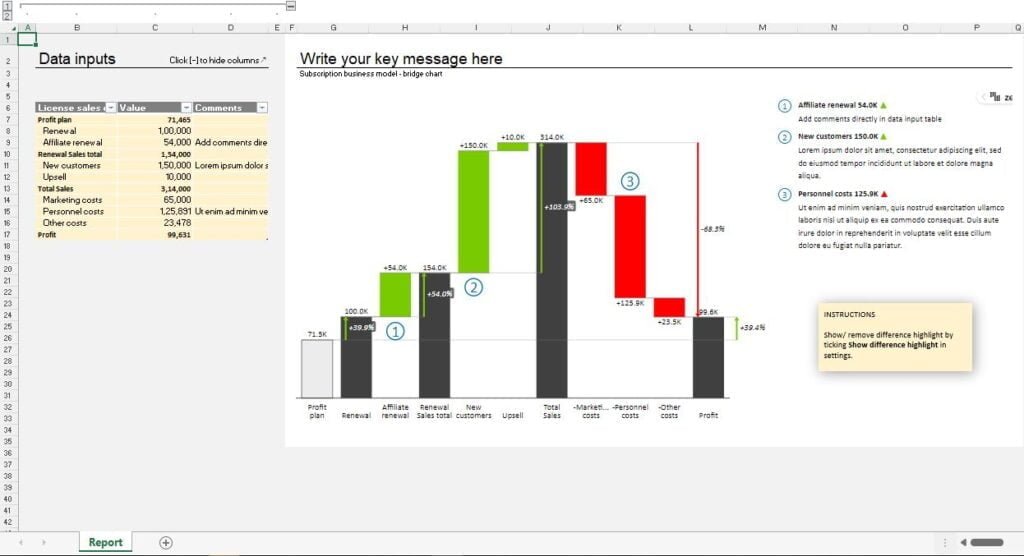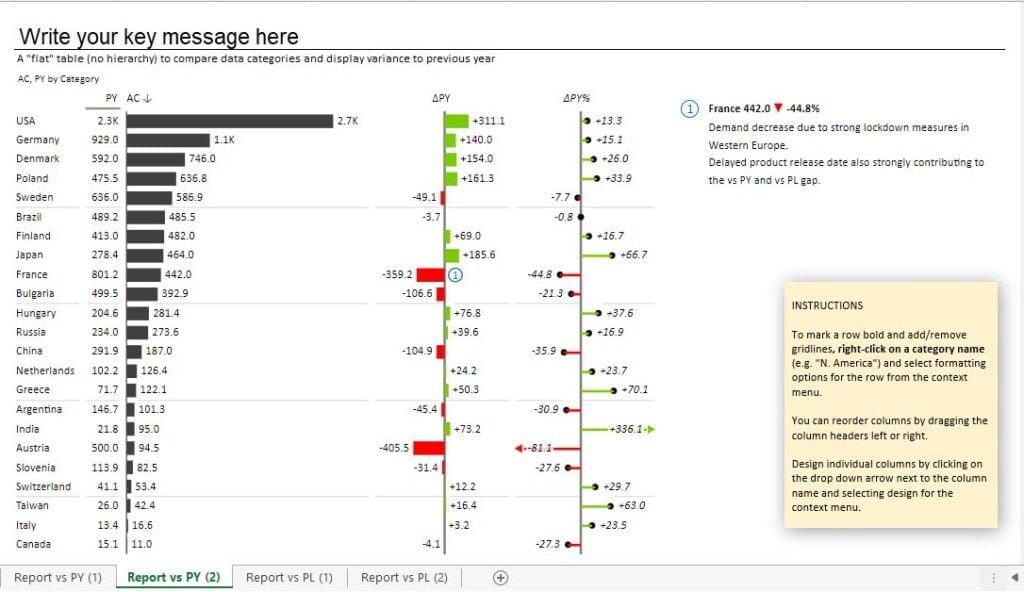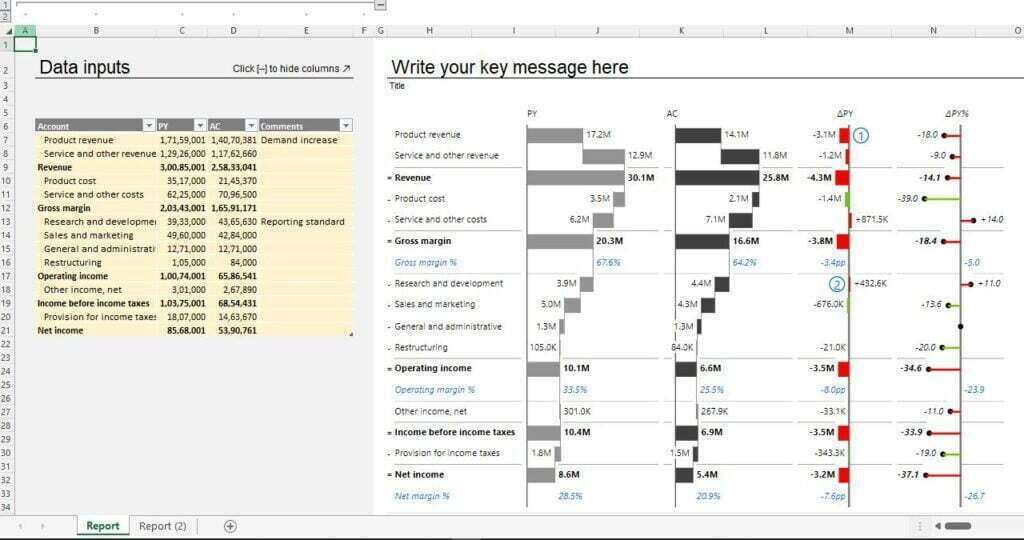As a responsible individual or business owner, it is crucial to keep track of your expenses and ensure that they align with your budget. This is where a Budget vs Actual Expense Comparison Excel Sheet comes in handy, as it allows you to track your actual spending against your planned budget, giving you insight into your financial position.
To make this process even easier, we have created an Excel Template for Budget vs Actual Expense Comparison, which you can download and customize to suit your needs.
Here's how you can use the budget Vs actual expense comparison excel template:
Step 1: Download the Excel template
The first step is to download the Excel template from our website. Once downloaded, open the file in Microsoft Excel.
Step 2: Set up your budget
In the Budget tab of the Excel template, input your budgeted amounts for each expense category. You can customize the expense categories to suit your needs, but we recommend including all major expense categories such as rent, utilities, salaries, and supplies.
Step 3: Record your actual expenses
In the Actuals tab of the Excel template, input your actual expenses for each category. Be sure to record all expenses accurately and in the correct category.
Step 4: Compare your budget and actual expenses
Once you have inputted all your data, switch to the Budget vs Actual tab to see a side-by-side comparison of your budgeted amounts and actual expenses. This will give you an idea of where you overspent or underspent, and help you adjust your budget going forward.
Step 5: Analyze the data
Use the charts and graphs included in the Excel template to visualize your data and gain insight into your spending patterns. You can use this information to identify areas where you can cut back on expenses, as well as areas where you may need to allocate more funds in the future.
By using our Excel Template for Budget vs Actual Expense Comparison, you can take control of your finances and make informed decisions about your spending. Download the template today and start tracking your expenses!
How To Use Our Budget Vs. Actual (Expenses) Sheet Excel Template
Using our editable Excel template is a simple and straightforward process. Here's a step-by-step guide on how to use our templates:- Step 1: Create an Account To get started, you'll need to create an account by logging in to our website. Simply enter your email address and password to create your account.
- Step 2: Search for the Required Template Once you've logged in, browse through our collection of templates and select the one that best fits your needs. You can use our search bar to find templates for specific categories such as personal finance, business expenses, or event planning.
- Step 3: Download Your Excel Template Once you've found the template you want to use, simply click on the "Download" button to save it to your computer. Our templates are compatible with Microsoft Excel, so make sure you have Excel installed on your computer.
- Step 4: Edit the Data Points and Use It After you've downloaded the template, open it in Excel and start editing the data points to fit your budgeting needs. You can customize the categories, set your budget, and add your expenses to the template. As you enter your data, the template will automatically calculate your expenses and provide you with a clear overview of your budget.
You can also use our templates to track your spending over time, set financial goals, and make adjustments to your budget as needed. With our editable Excel templates, managing your finances has never been easier.
In conclusion, using our editable Excel templates is a simple and user-friendly process. Just create an account, search for the required template, download it, edit the data points, and use it to manage your budget effectively.